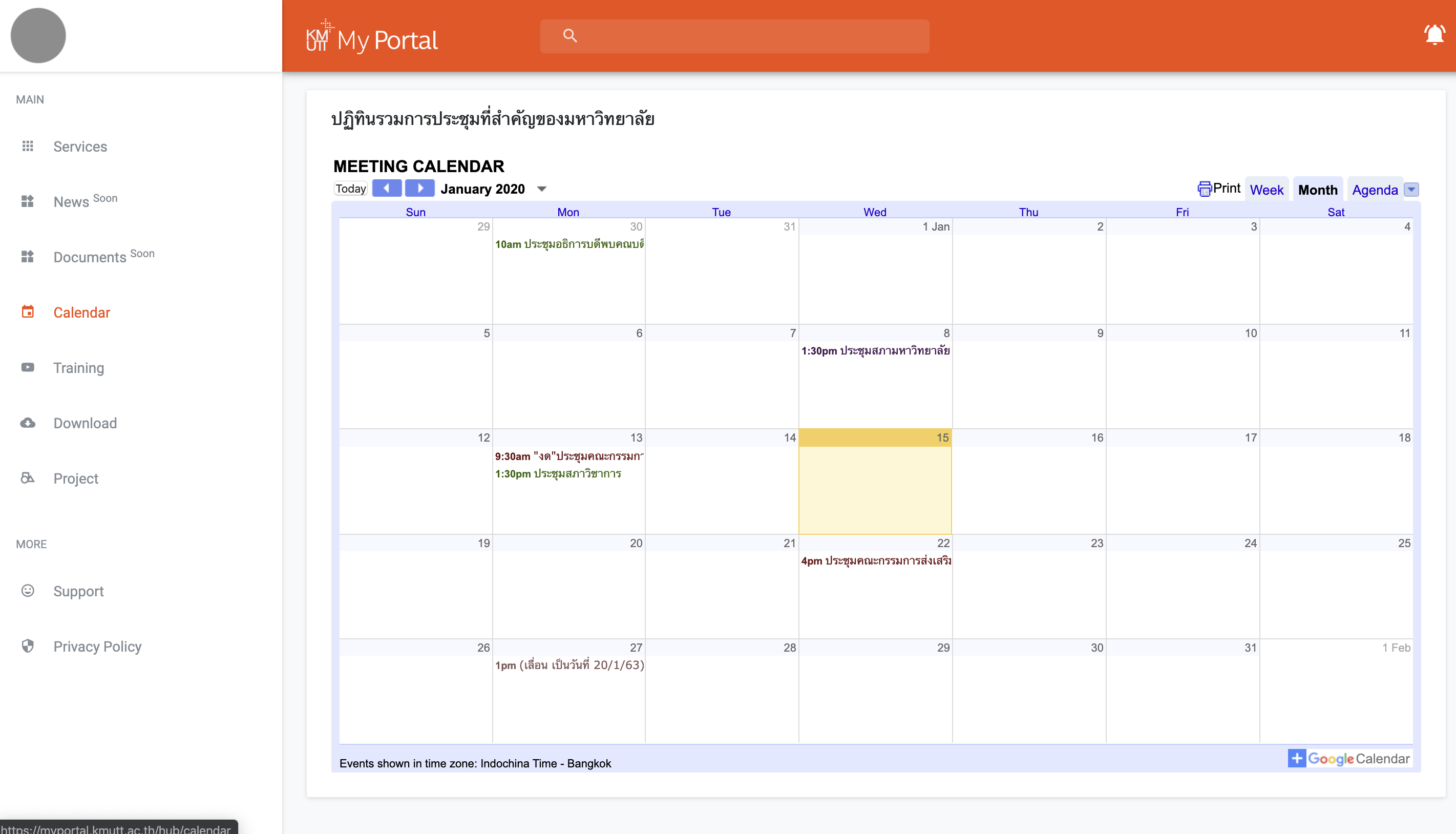My Portal’s Ready
The Computer Center is changing the former Athena Intranet to My Portal by using the New Single Sign-on System for developing and increasing the security of various KMUTT applications. You can Access via https://myportal.kmutt.ac.th
When accessing My Portal, you will see Login Office 365 page. However, you must have a KMUTT e-mail address which is Office 365 (@kmutt.ac.th). You can check whether your e-mail can access My Portal or not at Click here.
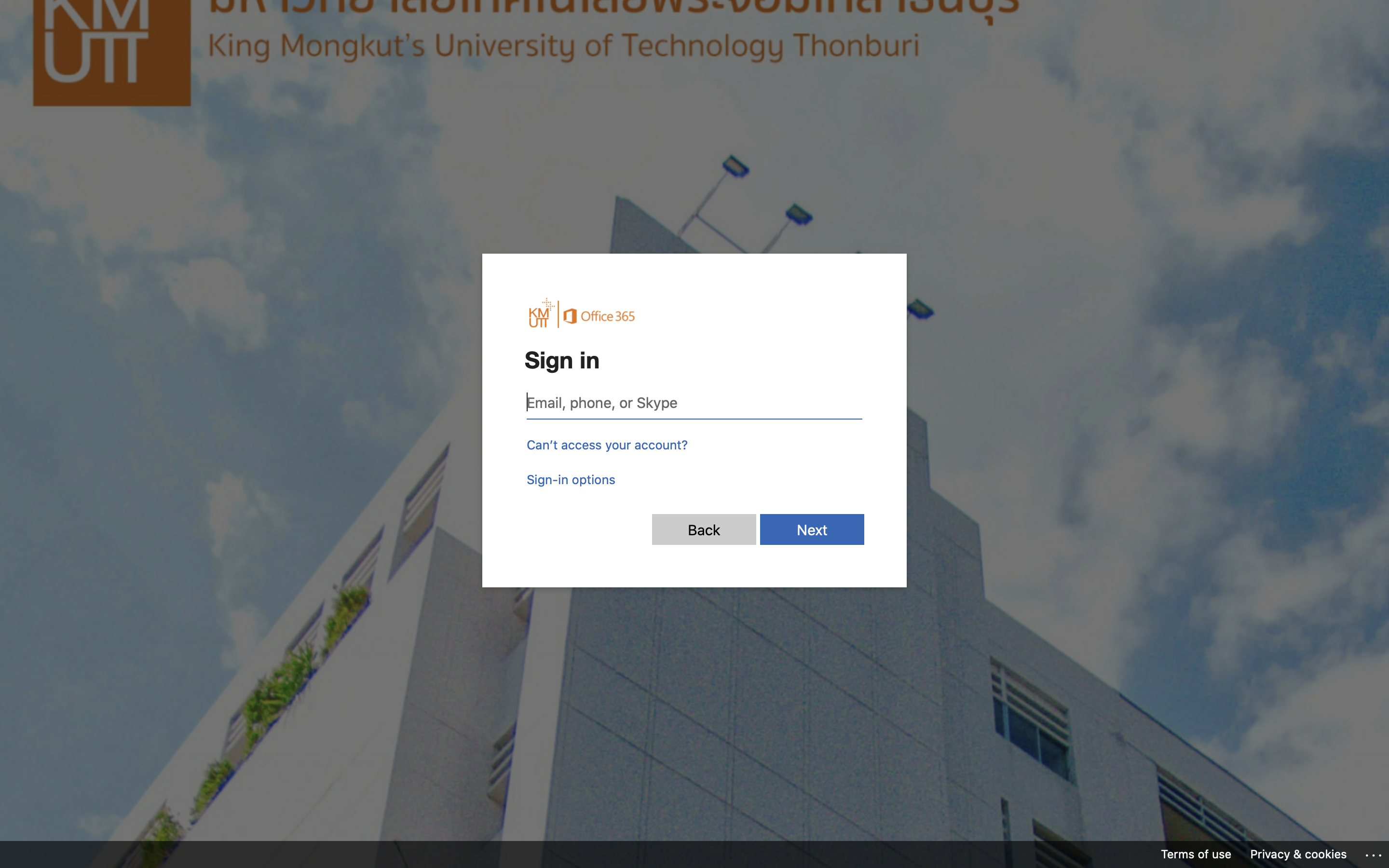
For the user, when accessing the system for the first time, the system will request the user’s permission. The user must accept before being able to use any systems.
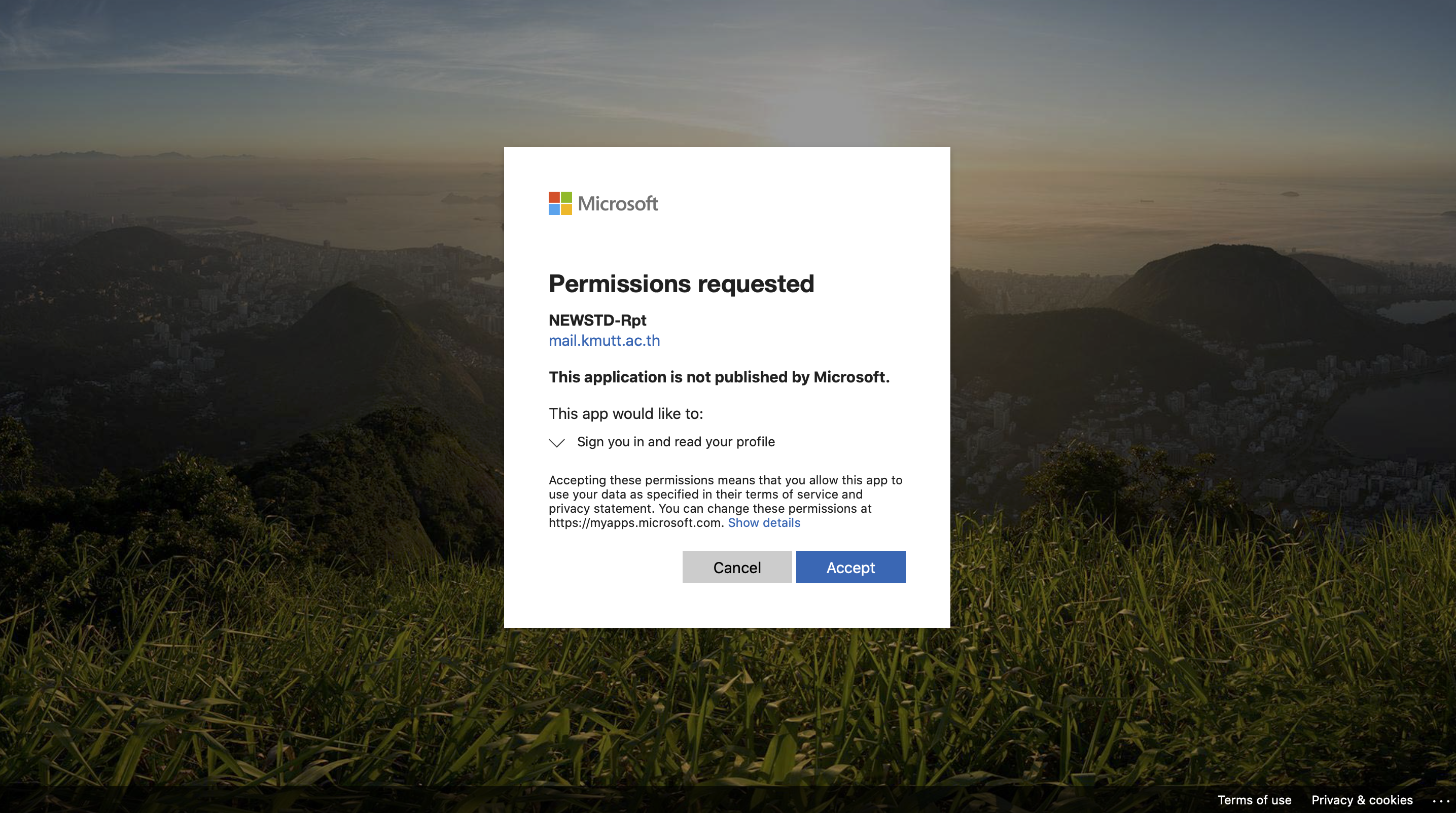
System Screen Change
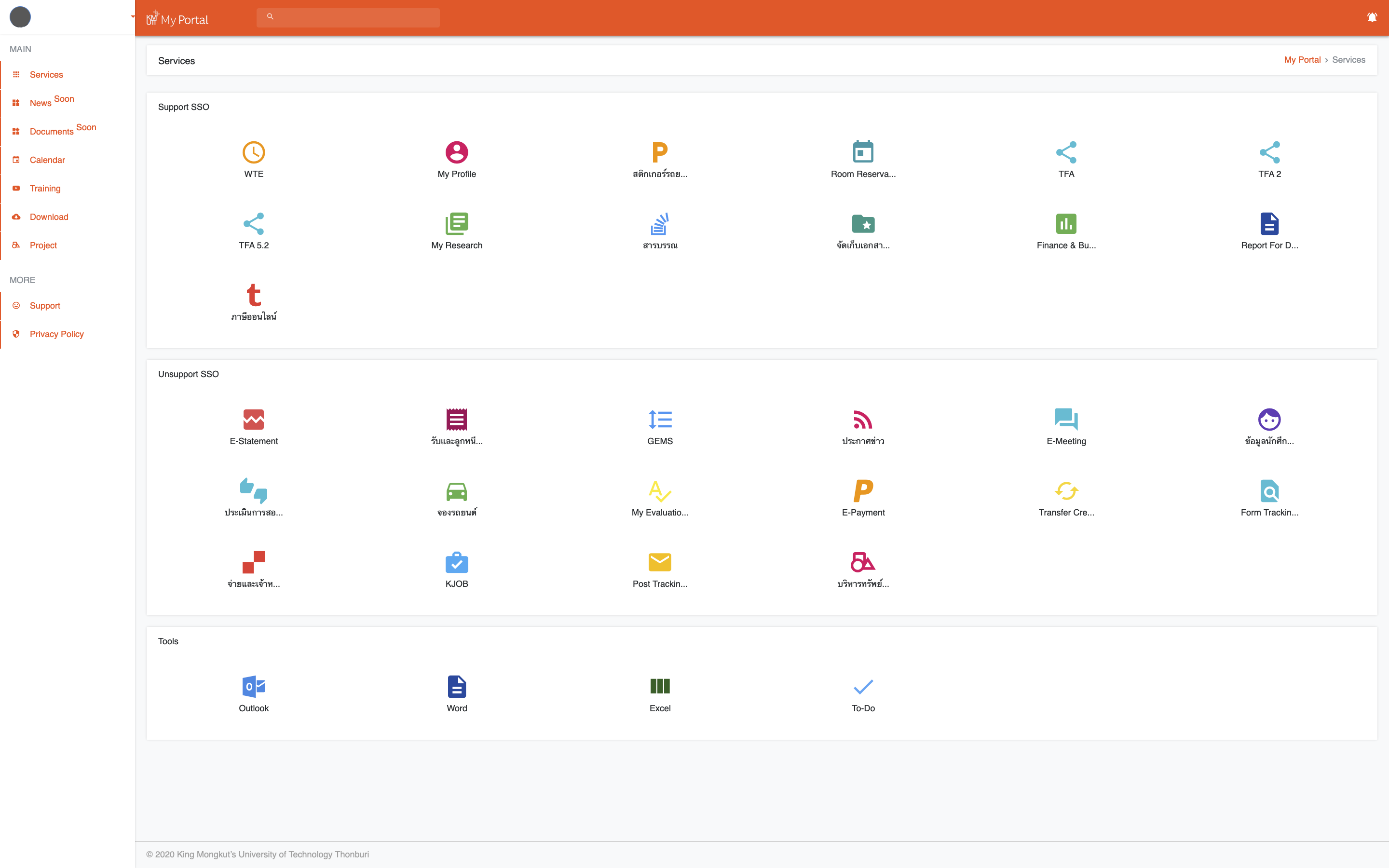
When accessing the system, the system/applications will be divided into 3 categories as follows:
- 1. The system where the new Single Sign-on System (Support SSS) must be authenticated so that you can instantly access the system.
- 2. The system that cannot use the new Single Sign-on System (Unsupported SSO). Authentication is needed before using.
- 3. Microsoft Office 365 Tools
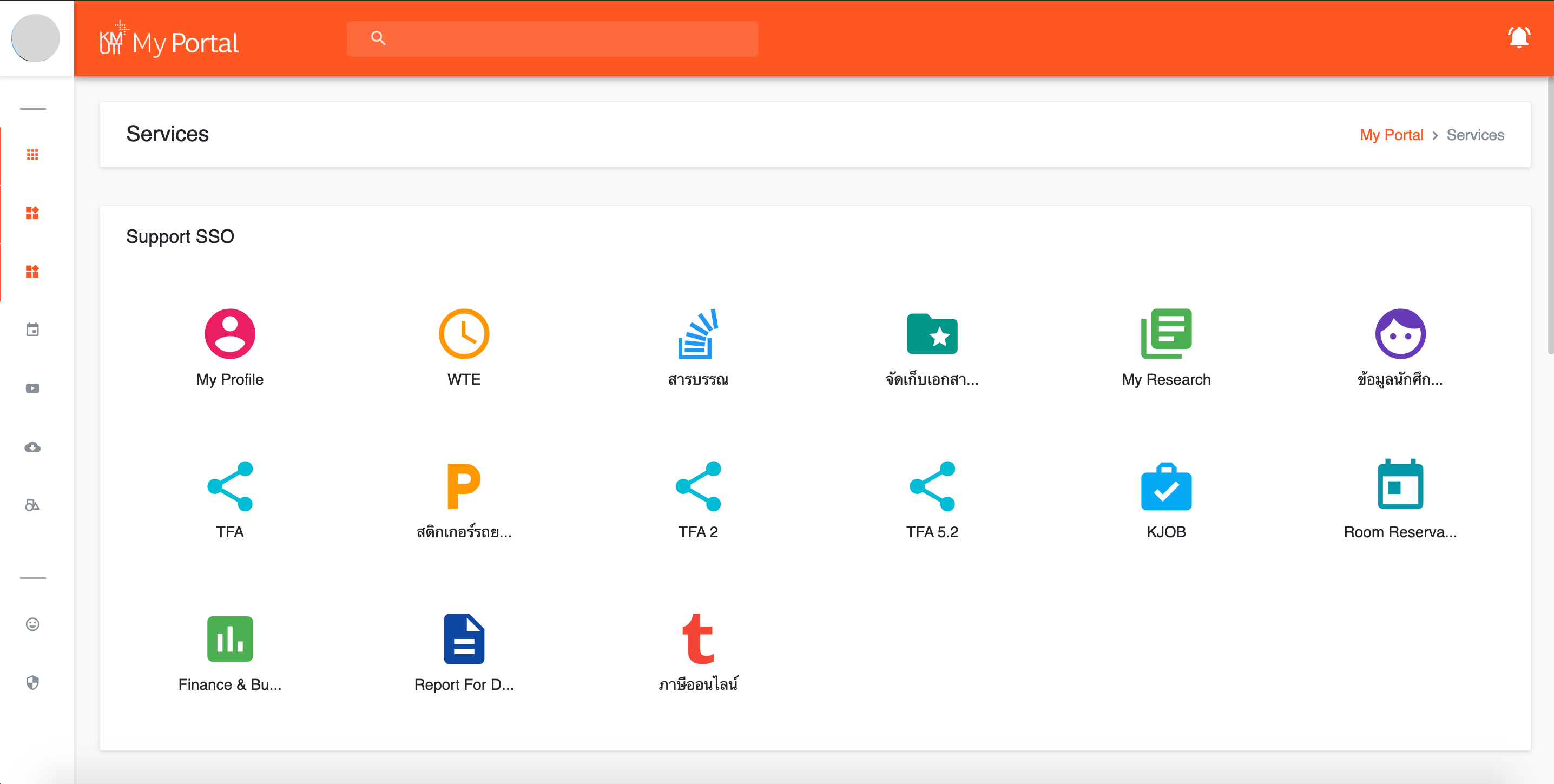
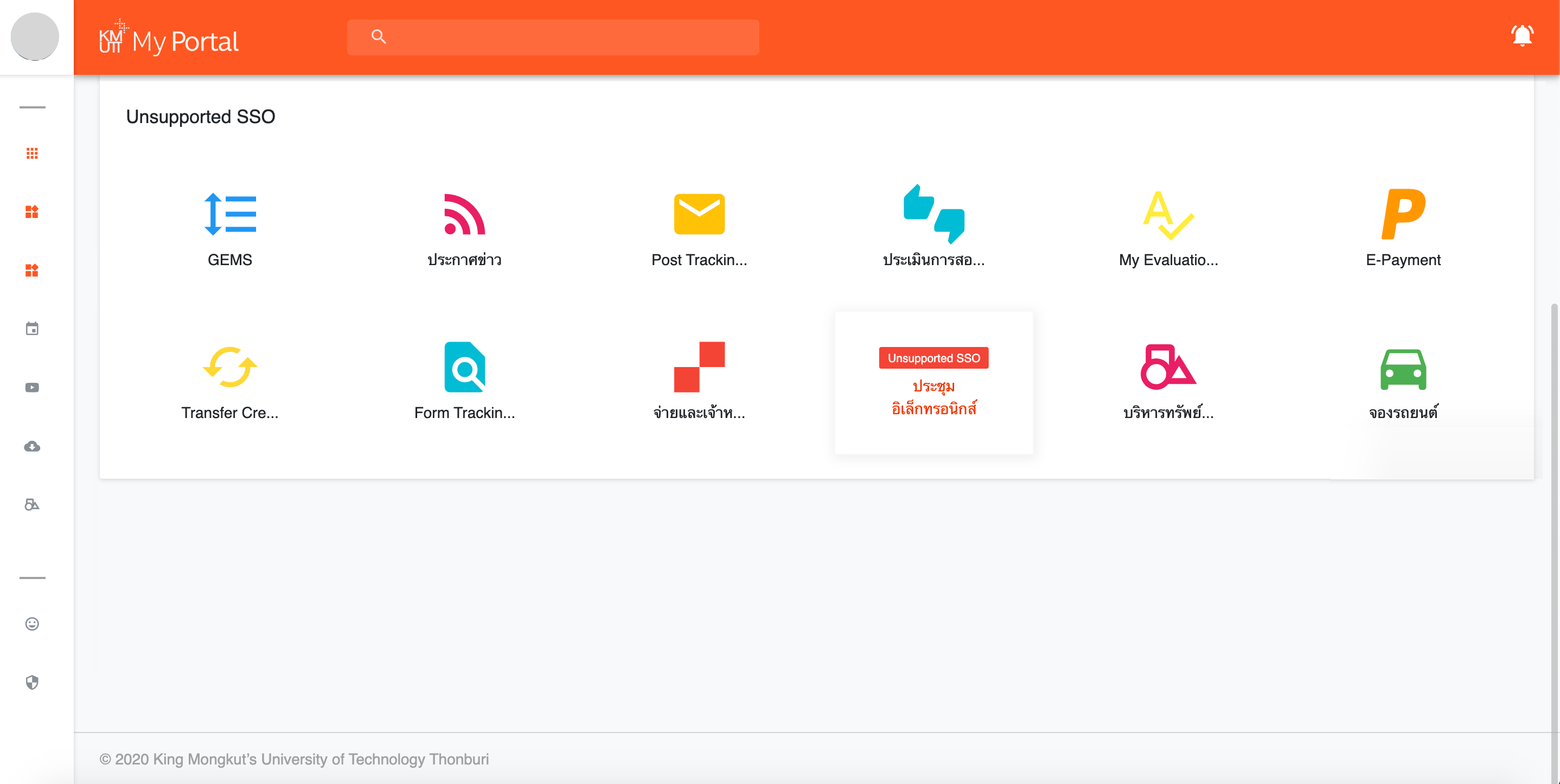
*** Unsupported SSO is a system that cannot be changed for the new Single Sign-on System (New SSO). It must be used via the former SSO. ***
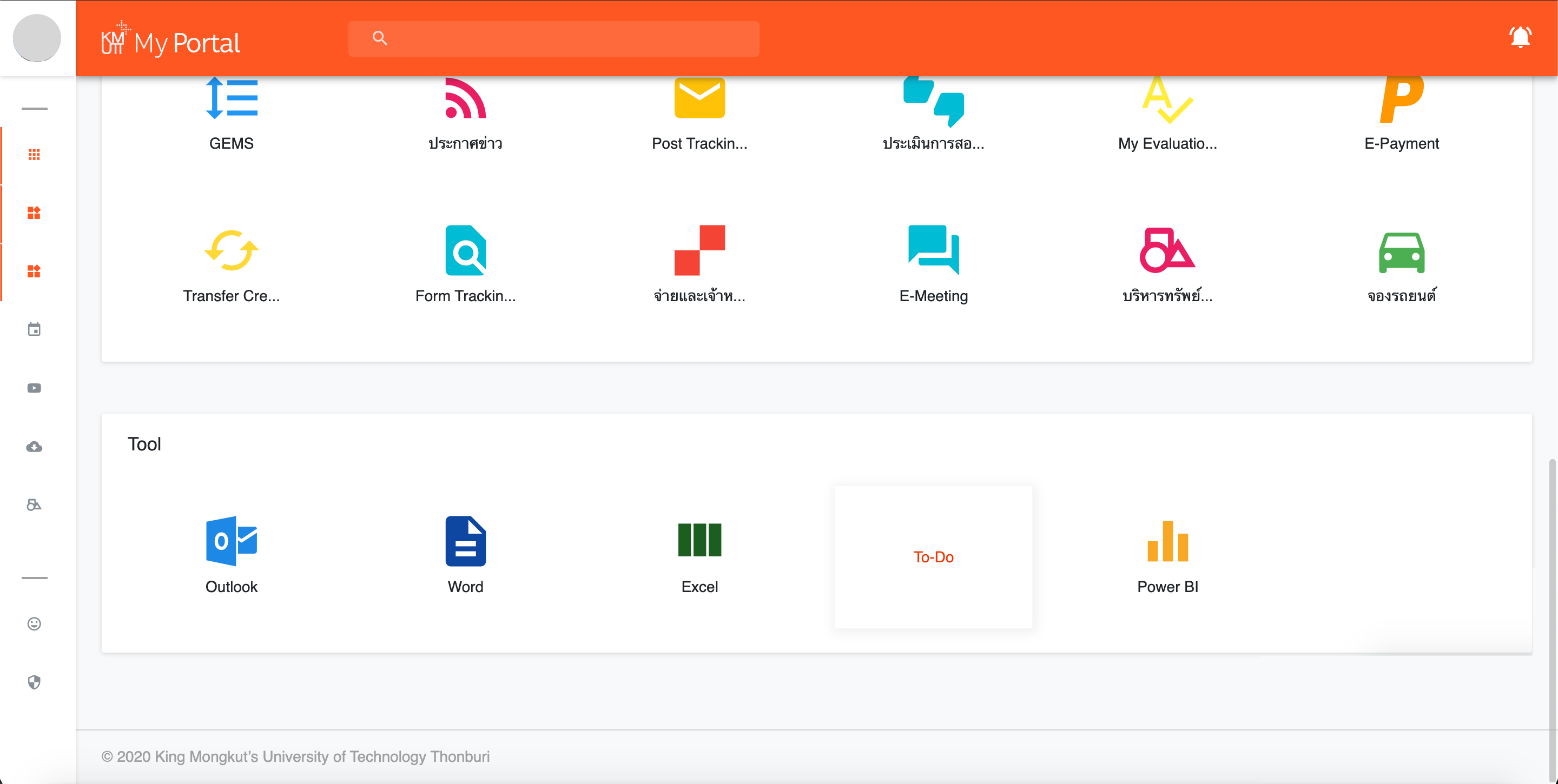
My Portal Procedure
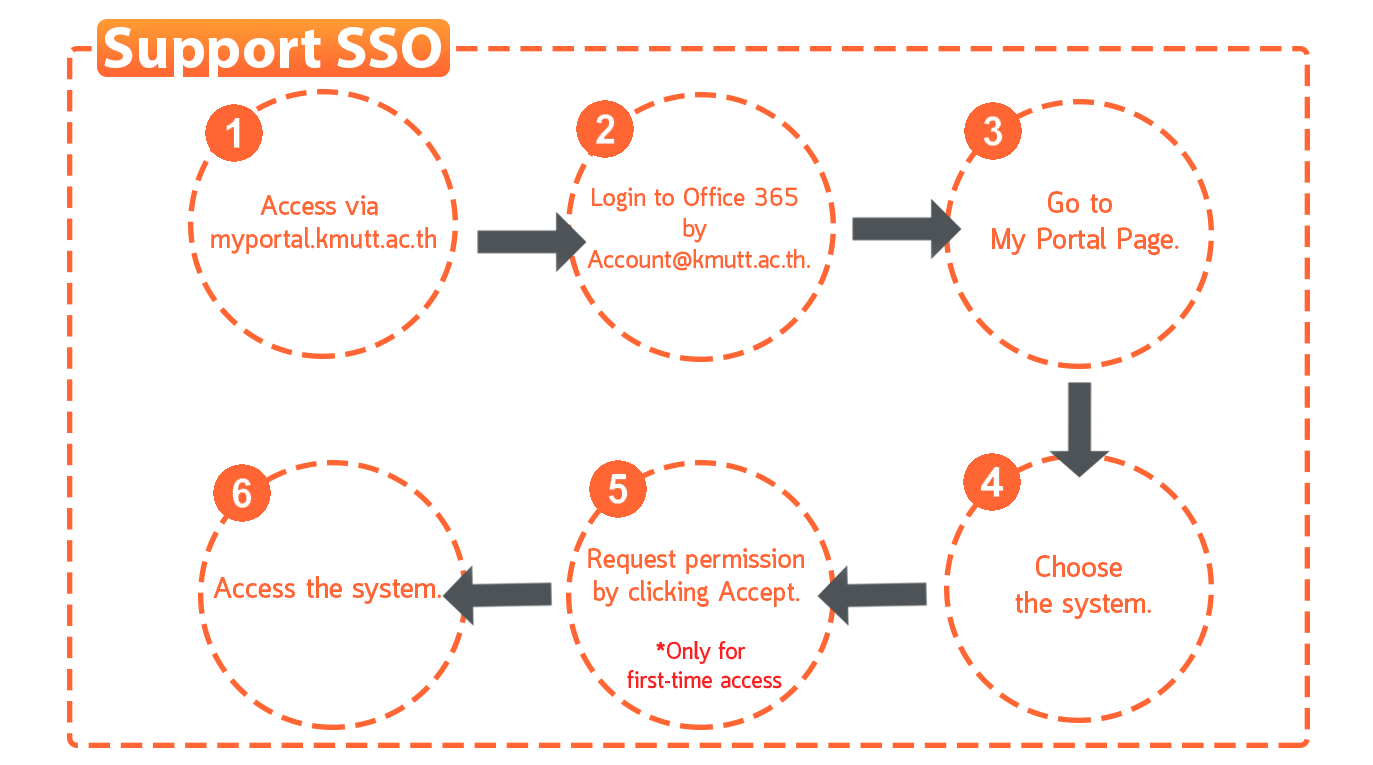
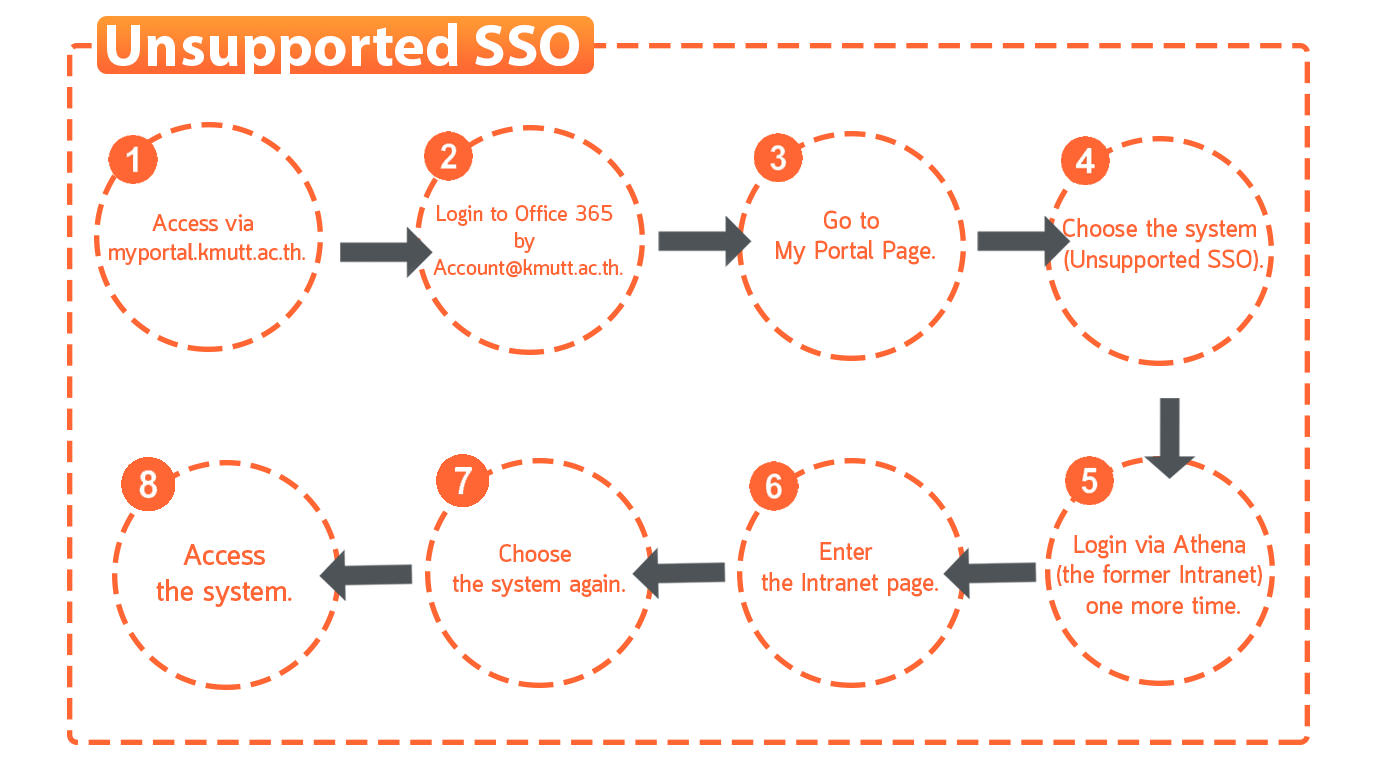
Additional information : In the second stage, if you have already used the system, it will lead you to the following stages:
1. In case you do not allow the system to remember your Password, , in the login page you will see your Username that you formerly used for accessing the system.

Choose this Username. After that, the system will ask you to enter your Password once again.
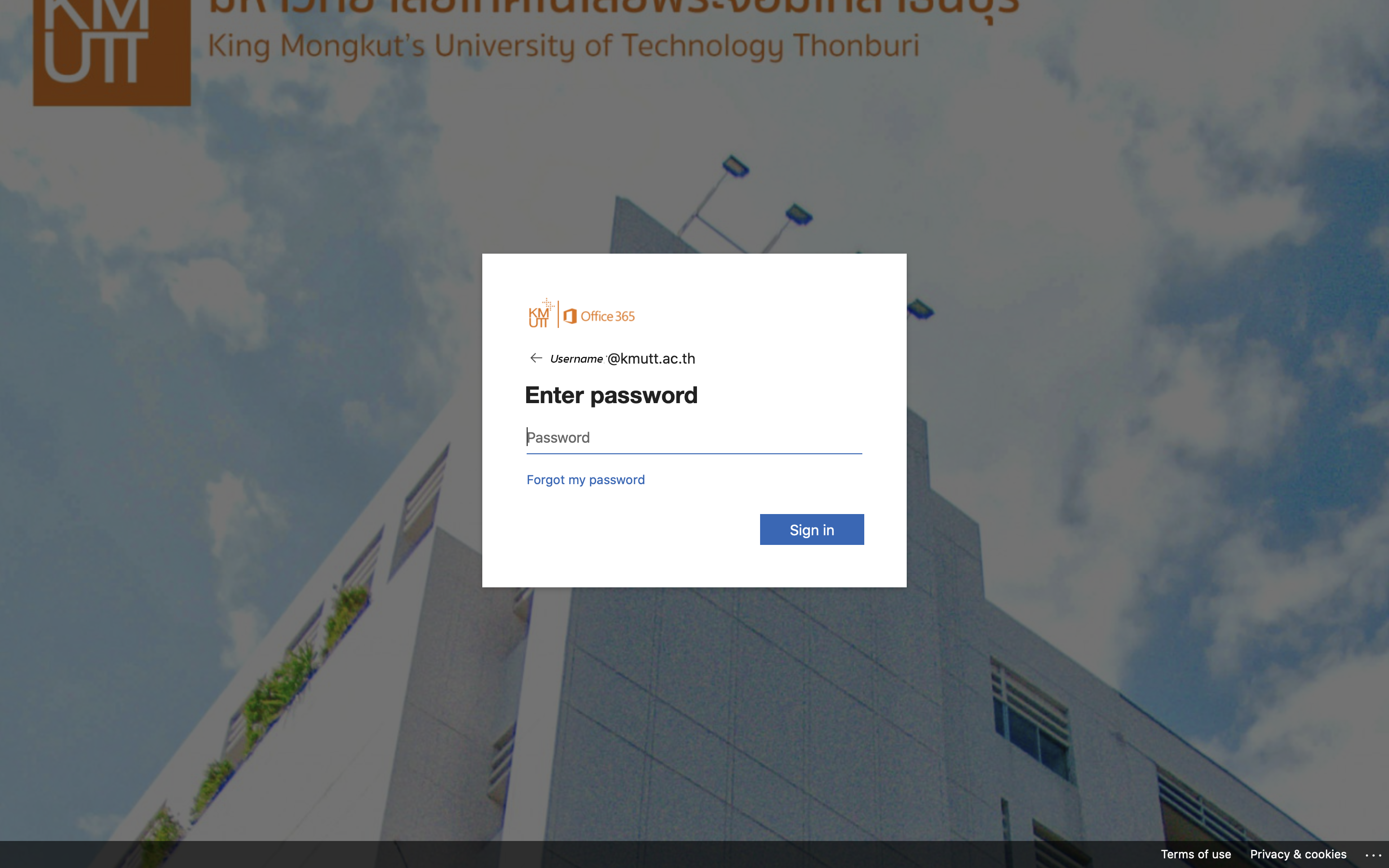
2. If you want to use another user account, choose “Use another account”. After that, enter the Username as usual.
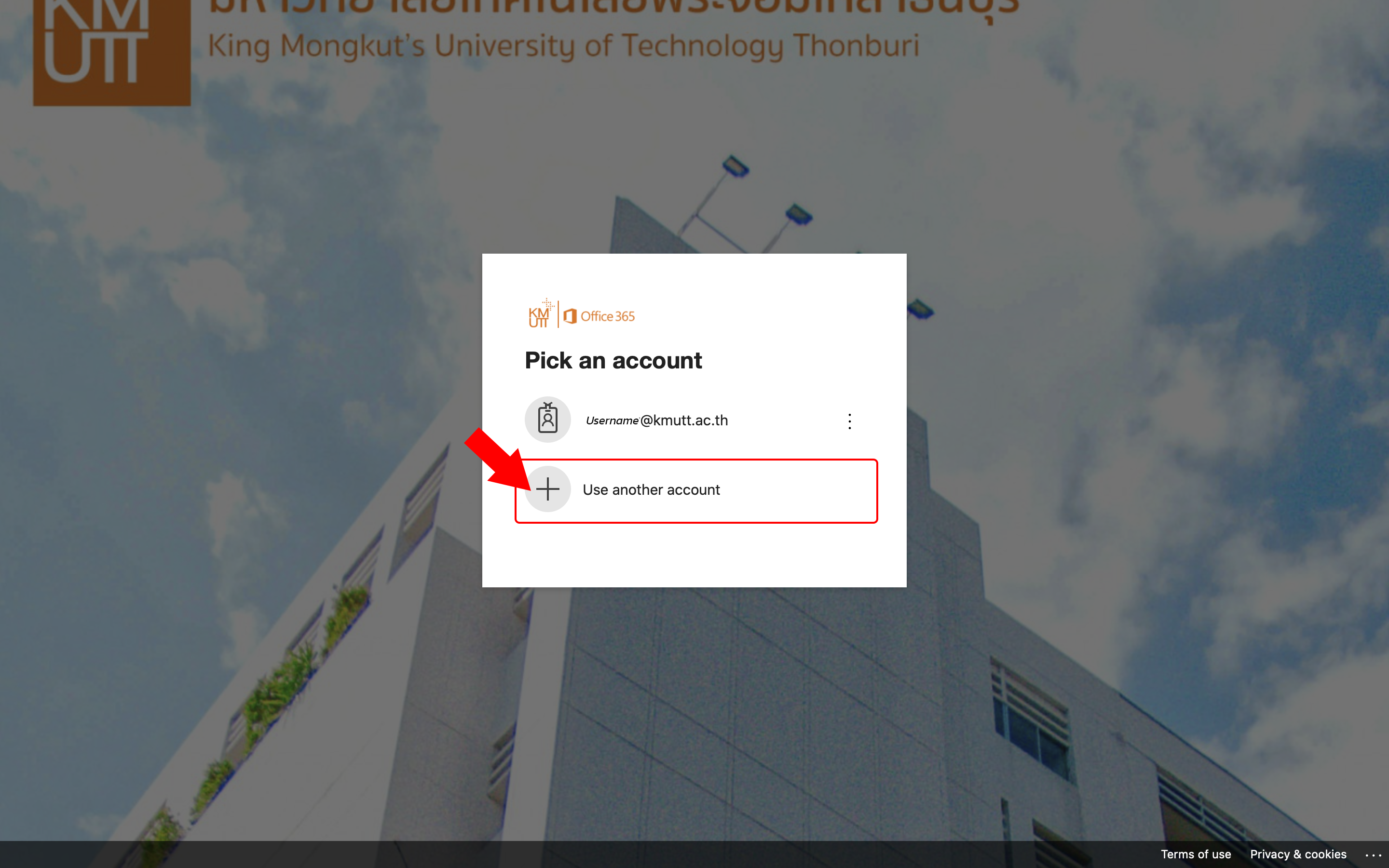
3. In case you allow the system to remember your Password, the system will not ask for Username/Password. You can enter My Portal immediately.
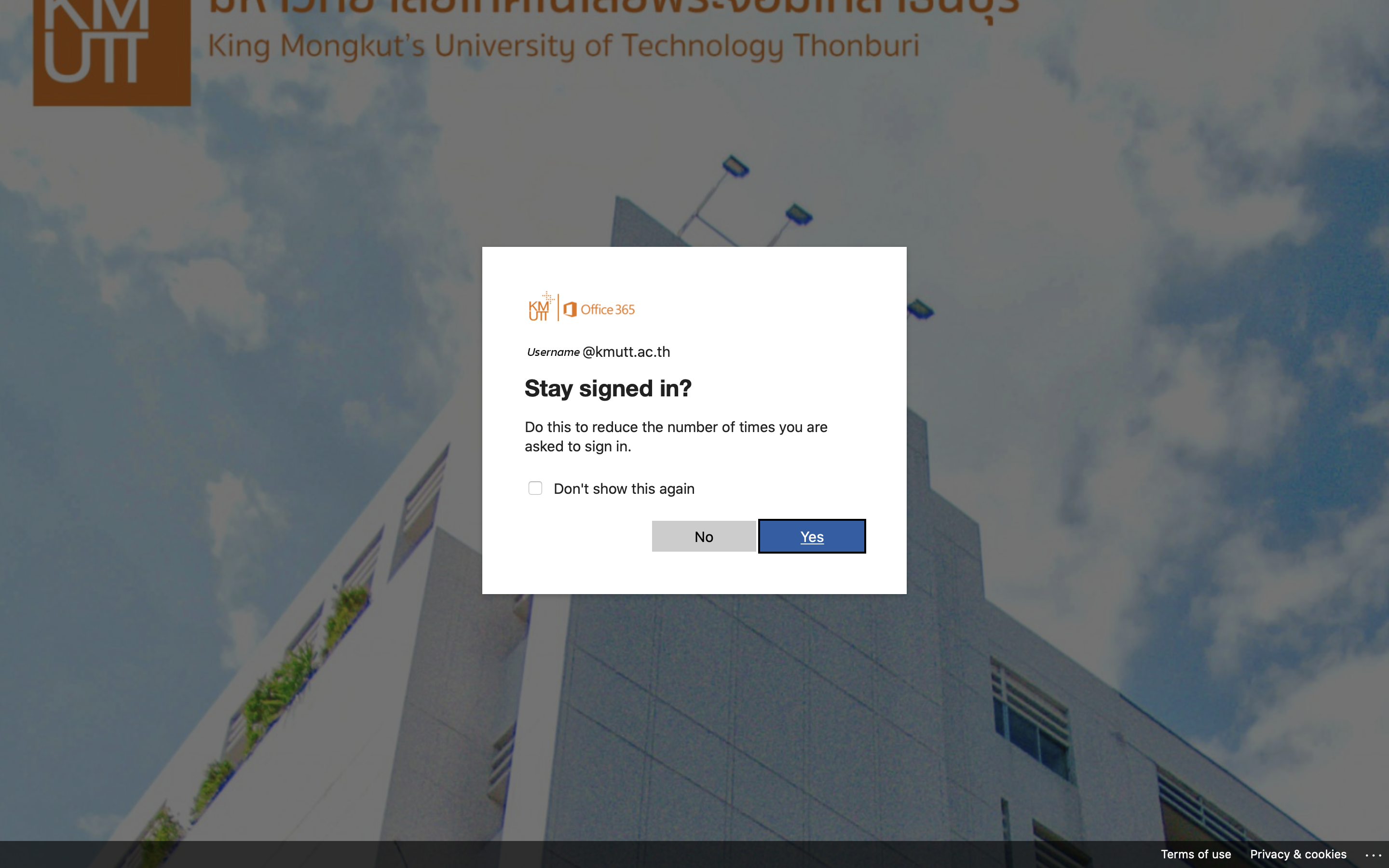
In case you cannot log in with Office 365, you can check your account by Clicking here, or contact The Computer Center: Tel. 02470-9444, 111
Some reasons why the system does not authenticate the use of New SSO
The new system is under improvement and development so that it can be continually used without having to Login again.
In some cases in which the system shows Unsupported SSO, the user has to click Login to the former Intranet again. However, the user can access other Unsupported SSO without having to Login again except when the system hasn’t been used for more than 30 minutes. In the latter case, the user has to Login again.
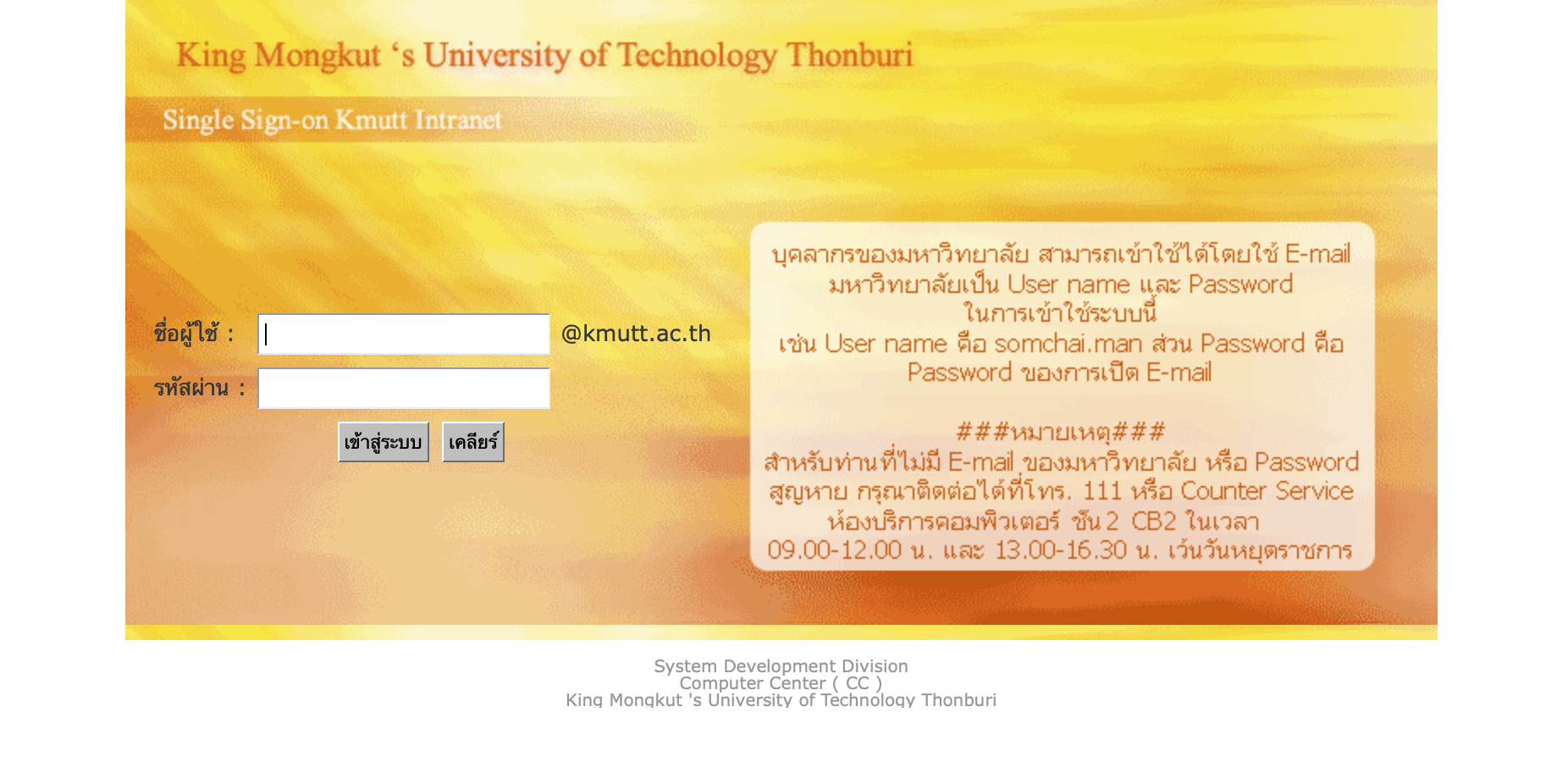
The right to access each system in MY Portal
เSince some systems require the right to access for some specific persons, groups or organizations when accessing My Portal, some users will see the system as Disallow so it cannot be clicked to access the system. If anyone would like to use any specific system, they have to contact the system operator to add the right to use.
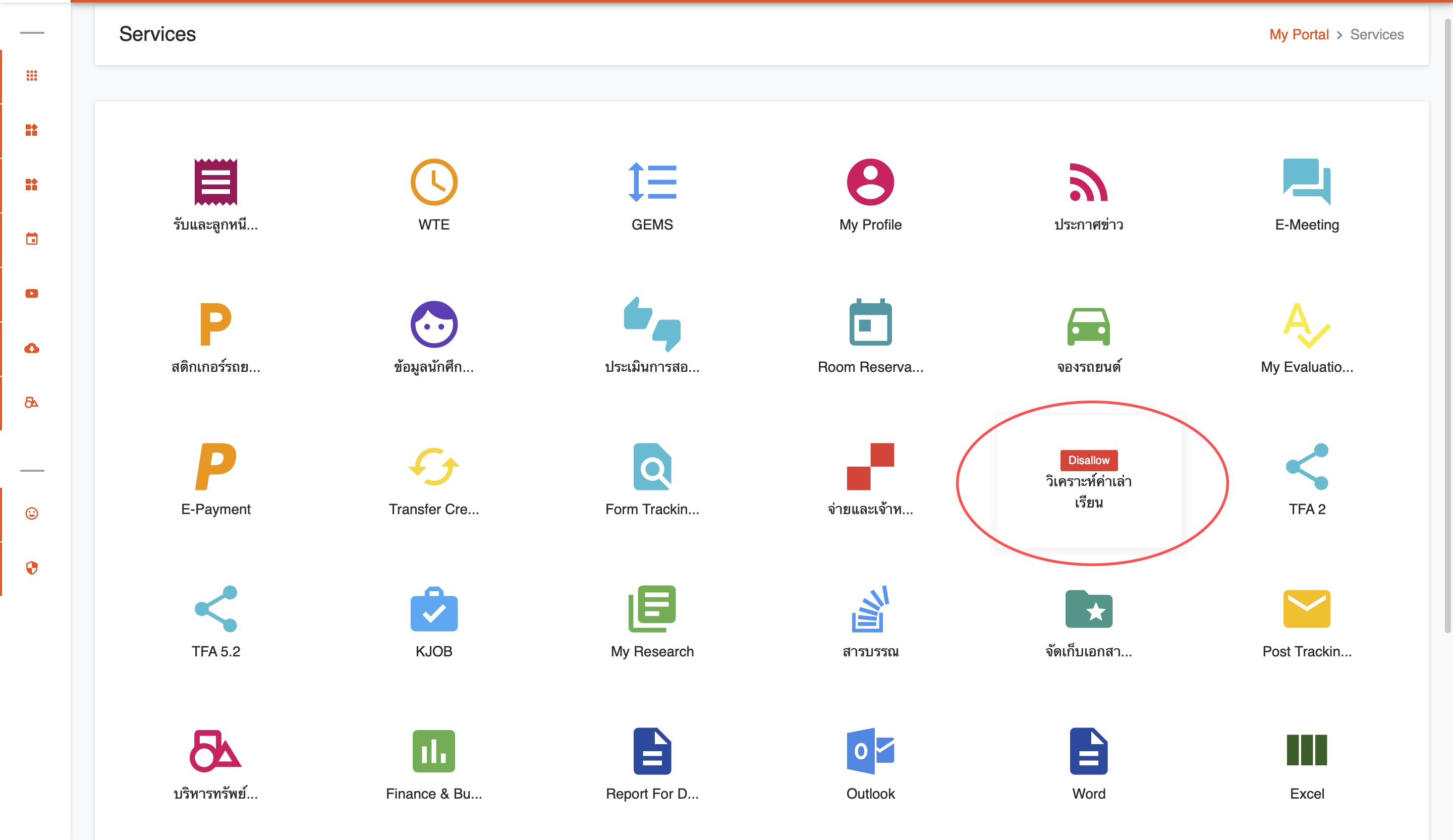
Accessing the university calendar in My Portal
Since the university calendar uses Google Calendar, before using it, the users need to Login Google apps. If the users choose the calendar but they cannot see it, it means that they did not Login Google apps. (The users should use Internet Explorer, Microsoft Edge or Google Chrome.)
Do not Login KMUTT Google apps.
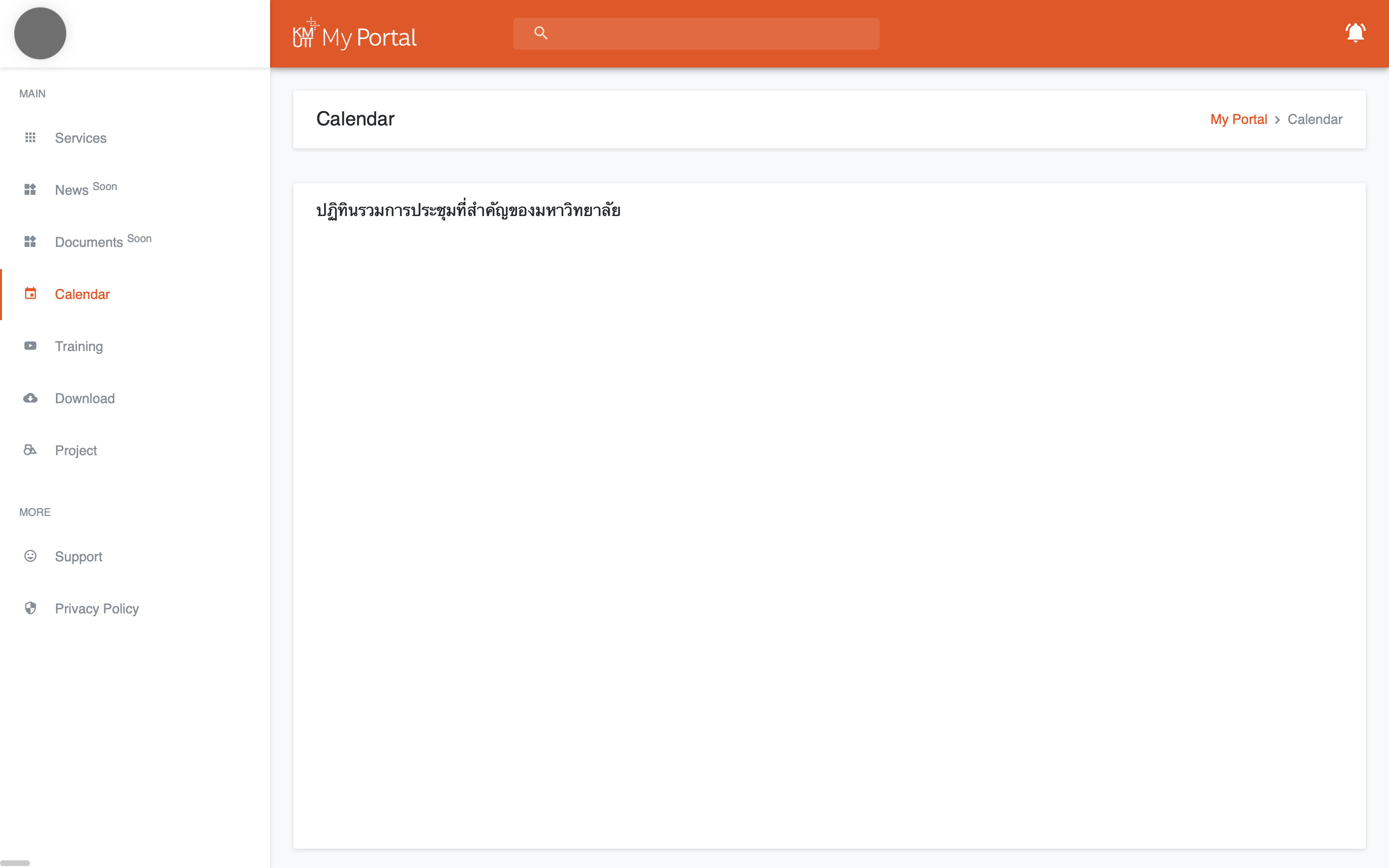
Already Login KMUTT Google.